1- Open the picture you want to wokr on, here we are going to use a highway sign.
 4- While with the highway sign selected like above click Ctrl+J to duplicate the layer again, and you'll notice only the sign was duplicated because it was selected
4- While with the highway sign selected like above click Ctrl+J to duplicate the layer again, and you'll notice only the sign was duplicated because it was selected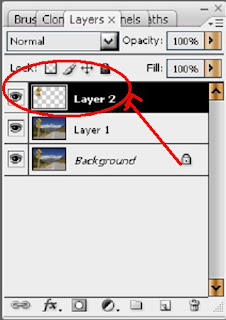 5-Erase the layer named background(by holding you left mouse button, dragging and droping it on the trash like the picture shows:
5-Erase the layer named background(by holding you left mouse button, dragging and droping it on the trash like the picture shows: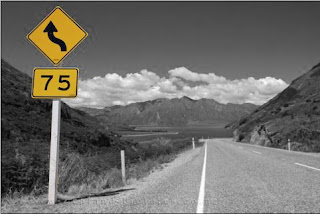
EXTRA:
7a-Instead of doing the STEP 7 to desaturate the picture let's do 7a, 7b and 7c and continue at the normal 8th step, just replace the 7th step for this one. Let's blur it by going to FILTER>BLUR>GAUSSIAN BLUR,
7a-Instead of doing the STEP 7 to desaturate the picture let's do 7a, 7b and 7c and continue at the normal 8th step, just replace the 7th step for this one. Let's blur it by going to FILTER>BLUR>GAUSSIAN BLUR,


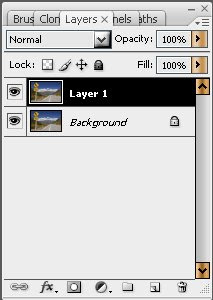

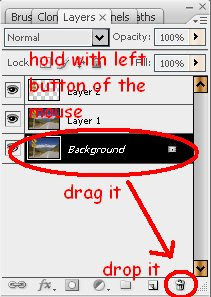
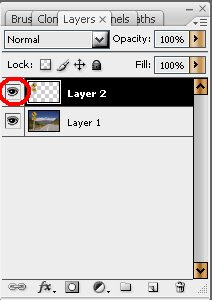
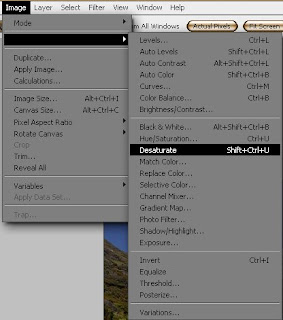
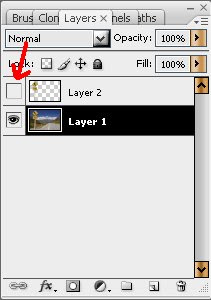
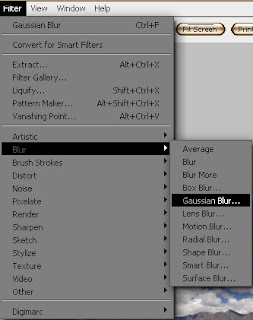
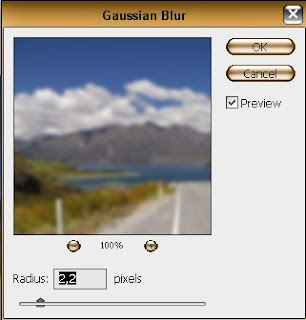


0 comments:
Post a Comment